How to set up an email template with your review link inside
STEP 1: Set up an email template in your email client, using our suggested wording below...
Hi [first_name],
It was great to meet you recently!
As mentioned, I thought you might find it helpful to read reviews from my other clients.
I'd be very grateful if you would also like to write a review ... either about your experience so far, or a little down the line if you prefer.
I like clients to know from the outset that they are always welcome to review me. Reading about the impact I help people achieve, makes it all worthwhile!
You can follow this link to share your feedback on a review platform called VouchedFor. You can also read my other reviews there:
[ADD YOUR CLIENT REVIEW OR FIRST IMPRESSION LINK HERE]
Whilst I would greatly appreciate your feedback, please do not feel under pressure to leave any.
Kind regards,
[your_name]
You can find specific instructions for creating an email template in Gmail and Outlook by following the links below:
STEP 2: Paste in your unique review link
To find your client review link follow these steps:
Visit your VouchedFor Profile
Scroll down until you get to ‘Client Reviews’, click the button to the right called ‘Leave Review’
Copy the URL
Paste the URL into the above template
To find your client first impression link follow these steps:
Visit your VouchedFor Profile
Scroll down until you get to ‘Client Reviews’, click the button to the right called ‘Leave Review’
Locate ‘Not a clients of X’s yet?’ and click on the text ‘First Impression’
Copy the URL
Paste the URL into the above template