How can I invite my clients to review me?
Inviting clients to review you on VouchedFor is quick and easy. Here’s how:
Step 1: Log in to your account at vouchedfor.co.uk.
Step 2: Click ‘Invite Feedback’ from the menu on the left.
Step 3: Select ‘Invite Client’.
Step 4: Choose how you’d like to invite them:
Invite One Client – Best for sending a single invite after a meeting.
Invite Multiple Clients – Ideal for sending several invites at once.
Step 5: Enter your client’s first name and email address.
To add more clients, click ‘+ Add Row’.
You can also personalise the message if you’d like.
Step 6: When you’re ready, click ‘Send Invite’.
Your client will then receive an email with a link to leave their review.
(What will my clients receive when I send them a review request?)
Helpful to know:
If your client doesn’t respond, a reminder email will automatically be sent after 7 days.
Any replies to the review invitation will be forwarded straight to your inbox.
Tips for Success
You can invite clients at any stage, after an initial meeting or once work is completed.
Personalising your message can improve your response rate.
You can also enable ‘Annual Feedback’ under ‘Manage Feedback’. This sends an automatic follow-up invite a year after the initial review, which is great for evidencing ongoing service under Consumer Duty.