How many review requests should I send?
To get the most out of VouchedFor, it is very important to keep building reviews. They are a measure of trust and reputation.
Reviews are important as they:
Drive client referrals - 83% of clients are more confident referring their adviser to their friends having read their VouchedFor reviews*
Build confidence with prospects - 91% VouchedFor advisers say their reviews help them build trust with new people they meet.* If you get over 10 great reviews you could qualify for your Certificate of Excellence or a place in a Top Rated Guide, distributed in a national news title
Increase your online credibility and visibility - 41% of VouchedFor advisers' clients read their reviews before becoming a client* (having Googled them, researched them online etc.)
Improve client experience - by regularly asking clients for feedback, it shows that you are committed to doing a great job and care about their opinion
Power self-fulfilment! You often don’t know just how much you’re valued, and it’s important too!! 87% of VouchedFor advisers agree the feedback drives them to reach even greater heights for their clients.
So how many clients should you invite to review you?
The short answer - as many as possible!
We recommend you invite all your clients to review you when you join VouchedFor. After that, you can invite them each again every year. And of course, don't forget to ask all your new clients to review you.
On average, 1 in 3 clients decides to leave a review so if you are aiming for 10 reviews minimum, sending out around 30 invites should get you there. You can send them out using our 'invite multiple clients' tool.
You can also invite clients to leave a follow-up review through the "annual feedback" tool. Simply switch on annual feedback under annual feedback in the reviews tab.
The more reviews on your profile, the more confidence you build with clients and prospects.