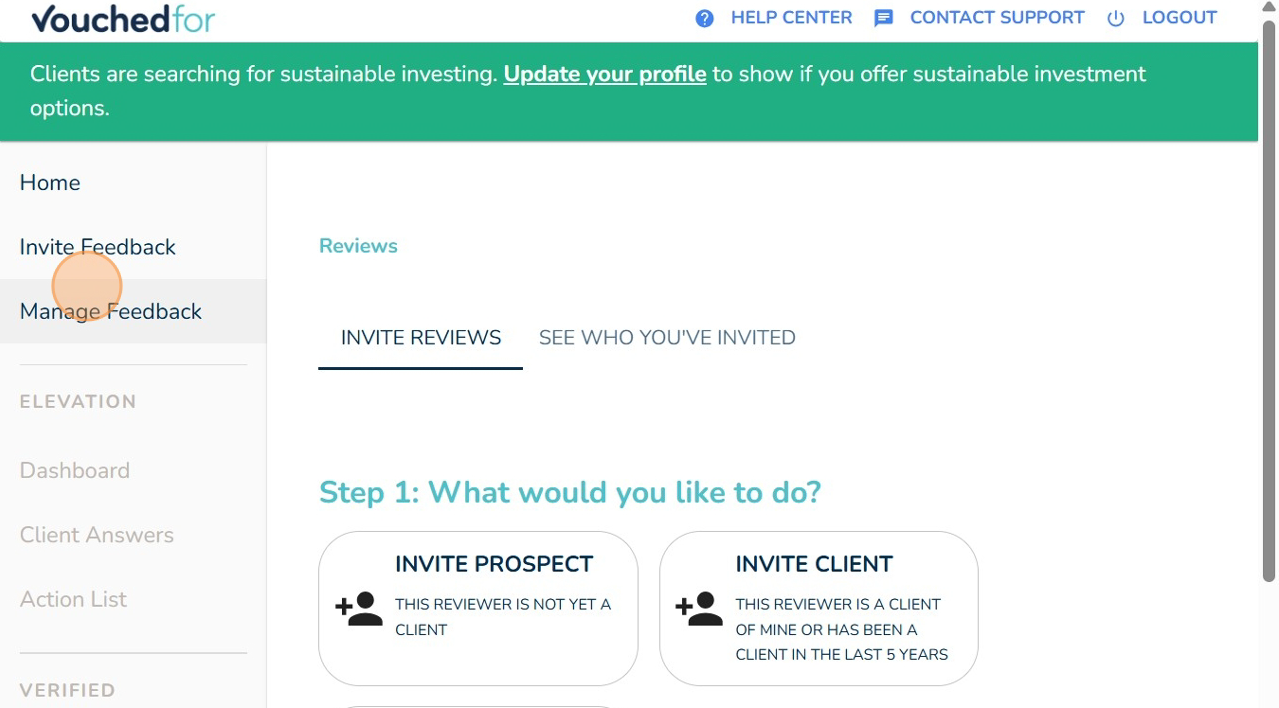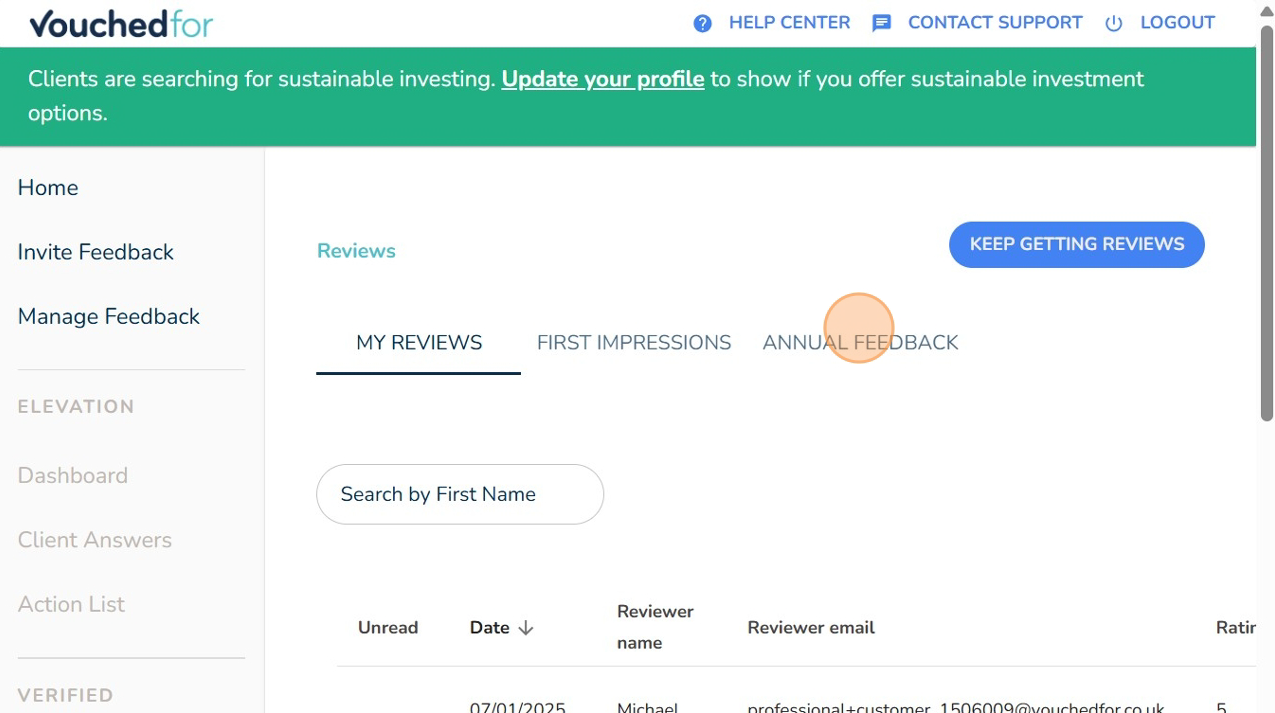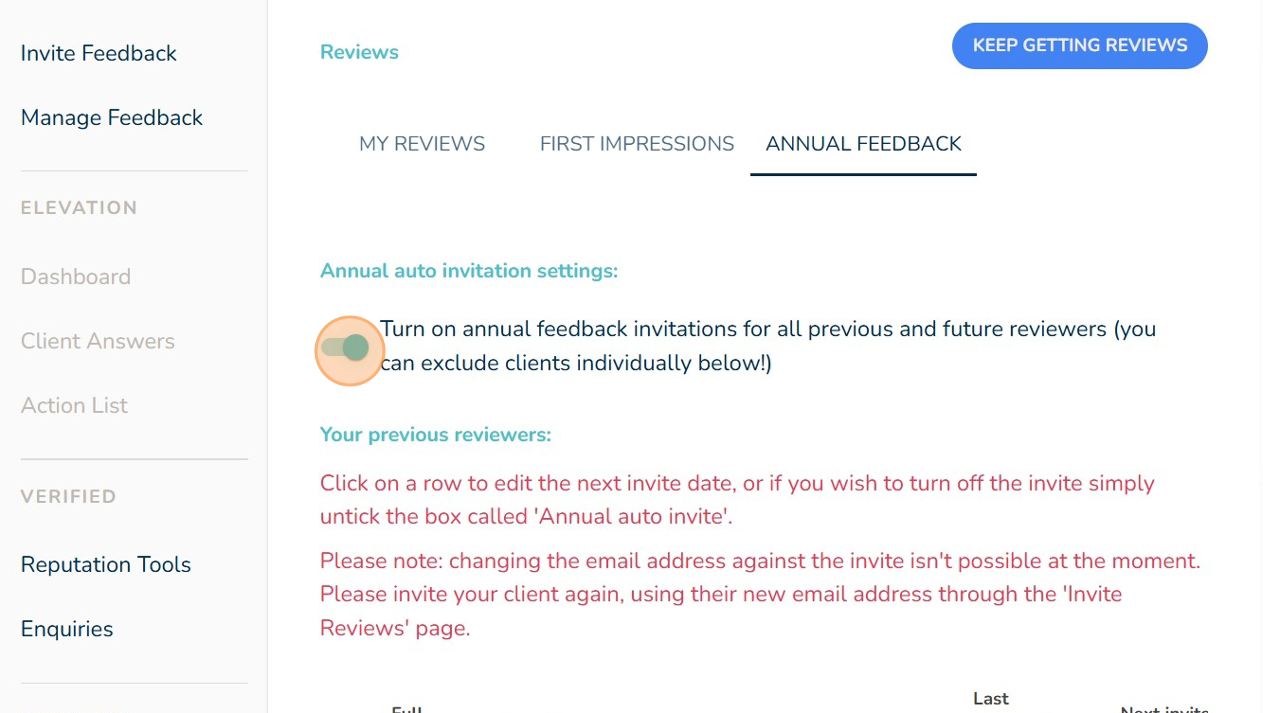Annual Feedback
How to Enable Annual Review Invitations
Annual Review Invitations let you automatically request feedback from your clients each year. This helps keep your profile up to date with recent reviews.
Once enabled, each client will receive a friendly review request once a year, on a date that you can choose. You can adjust this date at any time and tailor it per client if needed.
How to Set Up Annual Review Invitations
1. Log in to your VouchedFor account: https://accounts.vouchedfor.co.uk
2. Select 'Manage Feedback' from the left-hand menu.
This is where your feedback activity is stored.
3. Click 'Annual Feedback' along the top of the page.
This section controls the yearly invitations.
4. Toggle 'Annual Feedback' to ON.
This activates the automatic feedback requests.
5. Choose the date you'd like the review request to be sent each year.
You can set different dates per client if needed.
When to Choose the Date
Many advisers choose to send the review request shortly after their annual review meeting with a client. This tends to lead to more detailed and positive feedback, as the conversation is still fresh.
How does it work for clients?
Clients will receive the email asking them to leave a follow up review.
When they click the link in the email, they will be asked to complete an adapted version of the review form, shown below.
To make it easier for clients, they will be reminded of what they said in their last review, and asked how their adviser has helped since then.
Like with our other reviews, there are some further, private questions which may be mandatory or optional depending on your plan.
Their review will be published on your profile with a clear marker saying it's a follow up review.