How to add VouchedFor's Top Rated Background to Zoom/Team's
You can download the image by right clicking on the image below:
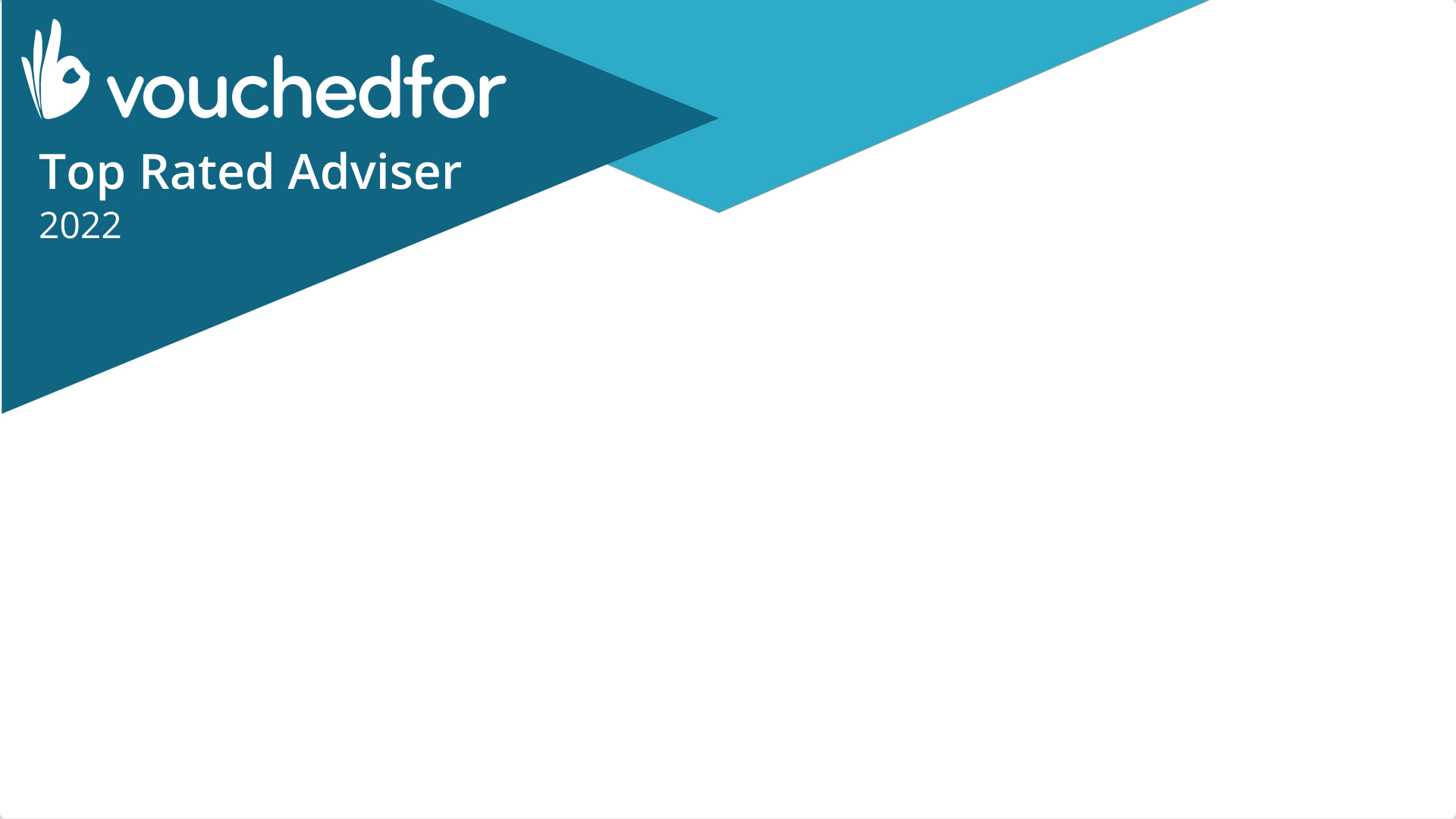
Follow these steps to add the image as a background in Zoom:
1. In a Zoom meeting, click the upward arrow (^) next to Start/Stop Video.
2. Click Choose Virtual Background...
3. To the right of the 'Virtual Backgrounds' tab click the '+' button.
4. Click add image and then select the image you've downloaded above.
