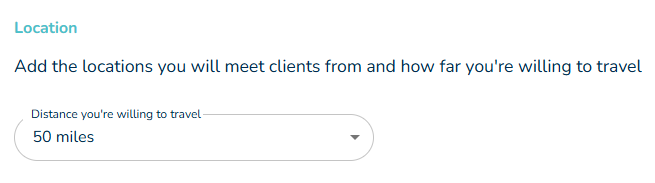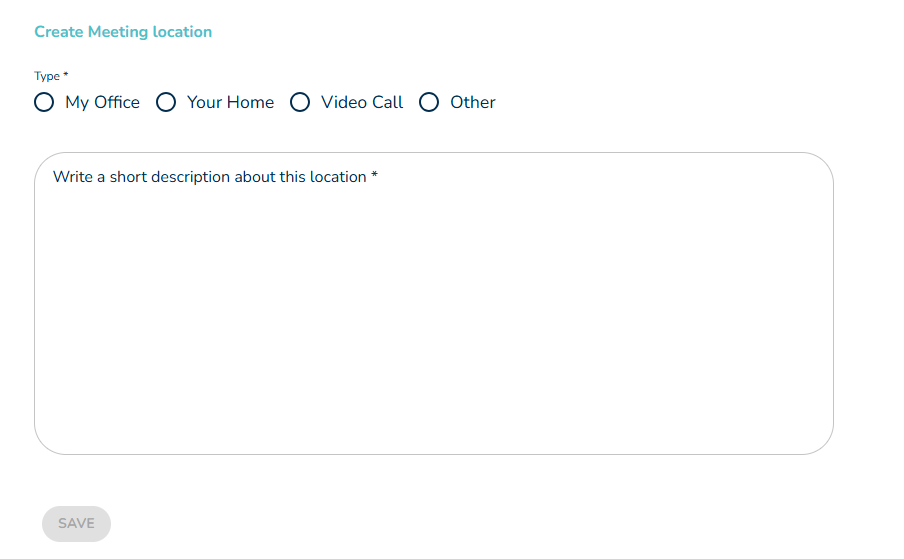How to Update Your Location, Travel Distance and Meeting Options
How to Update Your Location and Travel Distance
Keeping your location details up to date helps ensure your profile appears in the right searches and reaches more potential clients.
To update your location and travel distance:
Log in to your VouchedFor profile.
From the left-hand menu, go to Settings, then click Profile.
Across the top, select the Location tab.
Update your address to make sure it’s current and reflects the location you use most regularly (your primary location).
Your primary location is what feeds into your VouchedFor directory search listing.
In the Distance you’re willing to travel section, select your preferred distance.
Most profiles are set to 20 miles by default, but you can choose anywhere between 0 and 80 miles.
If you offer video calls, it’s often best to set this to the maximum distance so your profile appears in more searches.
Increasing your travel distance ensures your profile appears in results for clients who are further away – helping you reach more people who may benefit from your advice.
Adding additional meeting locations
If you’re happy to meet clients in more than one way, you can add extra meeting options such as your home office, the client’s home, or video calls.
On the same Location tab, scroll to Meeting locations.
Click + Add another location.
Choose from My office, Client’s home, or Other, and add a short description (for example, “Available via video conference using Zoom or Teams”).
Click Save.
💡 Tip: When you change your town, your Google listing may take 1–14 days to update. If it takes longer, please contact our Customer Service team for support.