Troubleshooting Uploads in the Review Invite Tool
The Review Invite Tool is designed to help you easily send review invitations to your prospects and clients. However, during the upload process, you might encounter errors or warnings that need attention.
This guide explains what these messages mean and how to resolve them.
❌ Errors
Errors block the upload. You’ll need to fix these before re-uploading the file.
1. Uploaded file is empty
Fix: Ensure your file contains data and re-upload.
2. Uploaded file contains more than 2000 rows
Fix: Split your file into smaller batches (max 2000 rows) and upload each batch separately.
3. CSV contains data but is missing column header
Fix: Ensure every column in your file has the correct header:
Adviser ID
Adviser name
Client email
Client first name
Client ID
4. Upload is missing column(s)
Fix: Ensure the required column headers (above) are present and spelled exactly.
5. Upload contains too many columns
Fix: Remove any extra columns that don’t match the required format.
6. Upload contains too many columns in a row
Fix: This usually happens if there are commas in your data not enclosed in double quotes. Wrap any comma-containing text in quotes to prevent splitting.
7. Incorrect column headings
Fix: Ensure your column headings match the required format exactly.
8. Unclosed double quote
Fix: Ensure all quoted fields have both opening and closing quotes. Line breaks within a field are not supported.
9. Duplicate Client IDs
Fix: Remove any duplicate Client IDs. Each entry must be unique.
10. Missing data in one or more rows
Fix: Check the specified rows and complete any missing fields.
11. Invalid email address
Fix: Check formatting on the specified rows. We flag emails with issues such as:
Missing domain (e.g.
user@)Missing local part (e.g.
@example.com)Consecutive dots (e.g.
user@domain..com)Domain starts with a dot (e.g.
user@.com)Spaces (e.g.
user name@domain.com)Missing or short TLD (e.g.
user@domainoruser@domain.c)Consecutive dots in the local part (e.g.
user..name@domain.com)
12. Adviser ID not associated with your firm/network
Fix: Double-check that all adviser IDs are correctly entered and belong to your organisation.
13. Adviser ID cannot receive reviews
Fix: Contact us at customer_service@vouchedfor.co.uk for help resolving this.
14. None/some of the advisers belong to your firm/network
Fix: Redownload the file if needed and confirm that all Adviser IDs are valid and associated with your firm/network.
15. Client has reviews with more than one adviser
Fix: You’ll see this when the same client has previously reviewed multiple advisers.
Error message: “Client has reviews with more than one adviser. Choose which adviser to invite the review for.”
⚠️ Warnings
Warnings do not block the upload, but flag issues you may want to review.
🔄 Update:
As of [June 2025], the tool now checks for previous reviews and invites within the past 11 months (previously 6 months).
1. Already left a review on [date]
Client has already submitted a review within the past 11 months.
2. Previously invited on [date]
Client has already been invited to leave a review within the past 11 months.
3. Possible invalid first name
Client first name appears to be a placeholder or not a valid personal name. We flag names containing:
DeceasedTrustValueEstateISA(Upper or lowercase)
Tip: Review the ‘Client first name’ column for any questionable values.
4. Client has been assigned to multiple advisers
Client has previously submitted reviews linked to more than one adviser.
Warning message: “Client has reviews with more than one adviser. Choose which adviser to invite the review for.”
✅ Pre-upload Checklist
Before uploading your file, we recommend:
Checking that client emails do not match adviser emails.
Reviewing names for placeholders like "Trust" or "Estate".
Verifying adviser details and IDs are correct and current.
Ensuring all required columns are included and named correctly.
Checking your file is under 2000 rows.