How to use your Review Portfolio
If you receive enquiries from sources other than VouchedFor (we're sure you do!), how will those prospects know that your clients all rate you highly?
Your Review Portfolio enables you to show off your genuine, independently verified, client reviews to all prospects. If it helps just 1 enquirer decide to use your services then it was time well spent collecting those reviews!
Our product director, Caroline Clarkson-Lund, has put together a video helping you to use your Review Portfolio:
If you cannot view the video, please find the transcript below.
Transcript:
Hi, in this short video, I will show you how to use your VouchedFor Review Portfolio.
As the name suggests, it's a portfolio of all your reviews - which we have independently verified as being genuine! It's a great way to show everyone you contact - prospects, clients, colleagues, other professionals, journalists....even family and friends...that you're doing a great job for your clients.
This helps build confidence, meaning more referrals (your clients can see it's not just them that thinks you're great), better conversion rates (when was the last time you made an important purchase without reading reviews?), improved client satisfaction (they can see who you care) and even, a happier team!
To access your Review Portfolio, simply log into VouchedFor, select Reputation Tools and click to download your review portfolio.
Here's 5 ideas to make the most of your Review Portfolio!
1. Give it to prospects in meetings as part of your information packs
2. Attach it to your emails
3. Put it on your waiting room table
4. Include it in client correspondence
5. Post your best reviews on social media!
It's worth noting that if you have qualified as Top Rated, your Review Portfolio forms part of your Top Rated Report. For more information on how to become Top Rated or how to make the most of your Review Portfolio, please get in touch!